250+ Shortcut Keys Microsoft Excel in Hindi | शॉर्टकट की Microsoft Excel
आज के इस पोस्ट में Excel के बहुत सारे shortcut keys के बारे में जानेंगे। कई कंप्यूटर यूजर पाते हैं कि एक्सेल के लिए कीबोर्ड Shortcut माउस या टचस्क्रीन का उपयोग करने की तुलना में आसान हो सकता हैं. इससे समय भी काफी बचाता है. एस कारन एक्सेल के लगभग सभी Keyboard shortcuts keys का लिस्ट दे रहें है, जिसे आप प्रैक्टिस करते हुए आसानी से याद रख सकते है. यह Excel Shortcut Keys आपका समय और मेहनत दोनों को काफी हद तक बचाएगी.
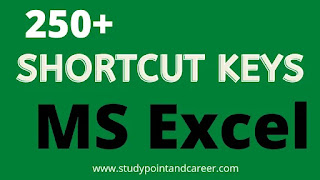
300+ MS Excel Shortcut keys | Keyboard shortcuts in MS Excel 2022
- Alt + ’ ► फॉर्मेट स्टाइल डायलॉग बॉक्स के लिए (For the Format Style dialog box)
- Ctrl + Shift + * ► करंट रीजन को सेलेक्ट करने के लिए (To select the current region)
- Ctrl+ Up Arrow key ► वर्कशीट में वर्तमान डेटा क्षेत्र के उपरी किनारे पर ले जाता है। (Moves to the top edge of the current data area in the worksheet.)
- Ctrl+Down Arrow key ► वर्कशीट में वर्तमान डेटा क्षेत्र के निचले किनारे पर ले जाता है। (Moves to the bottom edge of the current data area in the worksheet.)
- Ctrl+Left Arrow key ► वर्कशीट में वर्तमान डेटा क्षेत्र के बाएं किनारे पर ले जाता है। (Moves to the left edge of the current data area in the worksheet.)
- Ctrl+Right Arrow key ► वर्कशीट में वर्तमान डेटा क्षेत्र के दायें किनारे पर ले जाता है। (Moves to the right edge of the current data area in the worksheet.)
- Ctrl+C ► चयनित डेटा कॉपी करें। (Copy selected data.)
- Ctrl+D ► तालिका हटाएं। (Delete the table.)
- Ctrl+End ► किसी कार्यपत्रक के अंतिम सेल में, सबसे दाएँ उपयोग किए गए कॉलम की सबसे कम उपयोग की जाने वाली पंक्ति में ले जाता है। यदि कर्सर सूत्र पट्टी में है, तो Ctrl+End कर्सर को टेक्स्ट के अंत में ले जाता है। (moves to the last cell on a worksheet, to the lowest used row of the rightmost used column. If the cursor is in the formula bar, Ctrl+End moves the cursor to the end of the text.)
- Ctrl+Enter ► चयनित सेल श्रेणी को वर्तमान प्रविष्टि से भरता है। (fills the selected cell range with the current entry.)
- Ctrl+F1 ► रिबन को प्रदर्शित या छुपाता है। (displays or hides the ribbon.)
- Ctrl+F5 ► चयनित कार्यपुस्तिका विंडो के विंडो आकार को पुनर्स्थापित करता है। (restores the window size of the selected workbook window.)
- Ctrl+Home ► वर्कशीट की शुरुआत में ले जाएं। (Move to the beginning of a worksheet.)
- Ctrl+Page Down ► अगली टेबल पर जाएं। (Move to the next table.)
- Ctrl+Page Up ► किसी कार्यपुस्तिका में पिछली शीट पर जाता है। (moves to the previous sheet in a workbook.)
- Ctrl+S ► फ़ाइल सहेजें। (Save the file.)
- Ctrl+Shift+End ► सूत्र पट्टी में कर्सर की स्थिति से अंत तक सभी पाठ का चयन करें। (Select all text in the formula bar from the cursor position to the end.)
- Ctrl+Shift+Home ► कक्षों के चयन को कार्यपत्रक की शुरुआत तक चयन करें। (extends the selection of cells to the beginning of the worksheet.)
- Ctrl+Shift+Page Down ► कार्यपुस्तिका में वर्तमान और अगली शीट का चयन करता है। (selects the current and next sheet in a workbook.)
- Ctrl+Shift+Page Up ► किसी कार्यपुस्तिका में वर्तमान और पिछली शीट का चयन करें। (Select the current and previous sheet in a workbook.)
- Ctrl+Shift+Spacebar ► संपूर्ण कार्यपत्रक का चयन करता है। (selects the entire worksheet.)
- Ctrl+Spacebar ► वर्तमान कॉलम का चयन करें। (Select the current column.)
- Ctrl+V ► किसी भी चयन के स्थान पर सामग्री को सम्मिलन बिंदु पर चिपकाएँ। (Paste content at the insertion point, replacing any selection.)
- Ctrl+X ► चयनित कोशिकाओं को स्थानांतरित करें। (Move the selected cells.)
- Ctrl+Y ► यदि संभव हो तो अंतिम आदेश या क्रिया दोहराएं। (Repeat the last command or action, if possible.)
- Ctrl+Z ► अंतिम क्रिया पूर्ववत करें। (Undo the last action.)
- Enter ► डेटा प्रपत्र के अगले रिकॉर्ड में पहले फ़ील्ड में जाएँ। (Move to the first field in the next record of a data form.)
- Esc ► फ़्लोटिंग आकार नेविगेशन से बाहर निकलें और सामान्य नेविगेशन पर वापस आएं। (Exit the floating shape navigation and return to the normal navigation.)
- F11 ► एक अलग चार्ट शीट में वर्तमान श्रेणी में डेटा का चार्ट बनाएं। (Create a chart of the data in the current range in a separate Chart sheet.)
- F2 ► एडिट करने के लिए (to edit)
- F3 ► नाम चिपकाएँ संवाद से एक नाम चिपकाएँ (यदि नाम कार्यपुस्तिका में परिभाषित किए गए हैं। (Paste a name from the Paste Name dialog (if names have been defined in the workbook.)
- F4 ► पिछला एक्शन रिपीट करने के लिए (To repeat the previous action)
- F5 ► गो टू डायलॉग खोलें। (Open the Go To dialog.)
- F7 ► स्पेलिंग जांचने के लिए (to check spelling)
- F8 ► विस्तार मोड चालू करें और चयन का विस्तार करने के लिए तीर कुंजियों का उपयोग करें। बंद करने के लिए फिर से दबाएं। (Turn extend mode on and use the arrow keys to extend a selection. Press again to turn off.)
- F9 ► सभी वर्कबुक्स को दुबारा कैलकुलेट करने के लिए (To recalculate all workbooks)
- Shift + Ctrl + Tab ► पिछली वर्कबुक को खोलने के लिए (To open the previous workbook)
- Alt + = ► अपने आप जोड़ने के लिए (ऑटोसम) (To add automatically (autosome))
- Alt + Down arrow ► ऑटो कम्पलीट लिस्ट दिखने के लिए (To show auto complete list)
- Alt + Enter ► उसी सेल में नई लाइन शुरू करने के लिए (To start a new line in the same cell)
- Alt + Esc ► टास्कबार में पिछले दो एप्लीकेशन में आने जाने के लिए (To go to the last two applications in the taskbar)
- Alt + F1 ► चार्ट शीट इन्सर्ट करने के लिए (To insert a chart sheet)
- Alt + F11 ► विसुअल बेसिक एडिटर को खोलने के लिए (To open the Visual Basic Editor)
- Alt + F2 ► सेव एस के लिए (for save s)
- Alt + F4 ► वर्कबुक से बहार जाने के लिए (to exit the workbook)
- Alt + F8 ► मैक्रो डायलॉग बॉक्स के लिए (for macro dialog box)
- Alt + i + c ► कॉलम इंसर्ट करने के लिए (to insert column)
- Alt + i + r ► रौ इन्सर्ट करने के लिए (row to insert)
- Alt + Shift + F1 ► नई वर्कशीट के लिए (for new worksheet)
- Alt + Shift + F2 ► वर्कबुक सेव करने के लिए (to save a workbook)
- Keyboard shortcuts in MS Excel
- Alt or F10 ► मेन्यू को एक्टिवेट करने के लिए (to activate the menu)
- Alt+= ► AutoSum सूत्र सम्मिलित करें (Insert the AutoSum formula)
- Alt+A ► डेटा टैब खोलें (Open the Data tab)
- Alt+Down arrow ► ऑटोफ़िल्टर मेनू संवाद खोलें। (Open the AutoFilter Menu dialog.)
- Alt+Down arrow key ► चयनित बटन के लिए मेनू खोलें। (Open the menu for a selected button.)
- Alt+Enter ► उसी सेल में एक नई लाइन शुरू करें। (Start a new line in the same cell.)
- Alt+F ► फ़ाइल पृष्ठ खोलें (Open the File page)
- Alt+F1 ► वर्तमान श्रेणी में डेटा का एक एम्बेडेड चार्ट बनाएं। (Create an embedded chart of the data in the current range.)
- Alt+F11 ► Microsoft Visual Basic For Applications (VBA) Editor खोलता है. (opens the Microsoft Visual Basic For Applications Editor, in which you can create a macro by using Visual Basic for Applications (VBA).)
- Alt+F4 ► एक्सेल बंद कर देता है। (closes Excel.)
- Alt+F8 ► मैक्रो बनाने, चलाने, संपादित करने या हटाने के लिए मैक्रो संवाद प्रदर्शित करता है। (displays the Macro dialog to create, run, edit, or delete a macro.)
- Alt+H ► होम टैब खोलें (Open the Home tab)
- Alt+H, A, C ► केंद्र संरेखित सेल सामग्री (Center align cell contents)
- Alt+H, B ► सीमाएं जोड़ें (Add borders)
- Alt+H, D, C ► कॉलम हटाएं (Delete column)
- Alt+H, H ► एक भरण रंग चुनें (Choose a fill color)
- Alt+M ► फॉर्मूला टैब पर जाएं (Go to Formula tab)
- Alt+M, M, D ► संदर्भ में उपयोग करने के लिए एक नाम परिभाषित करें। (Define a name to use in references.)
- Alt+N ► सम्मिलित करें टैब पर जाएं (Go to Insert tab)
- Alt+P ► पेज लेआउट टैब पर जाएं (Go to Page Layout tab)
- Alt+Page Down ► वर्कशीट में एक स्क्रीन को दाईं ओर ले जाएं। (Move one screen to the right in a worksheet.)
- Alt+Page Up ► वर्कशीट में एक स्क्रीन को बाईं ओर ले जाता है। (moves one screen to the left in a worksheet.)
- Alt+R ► समीक्षा टैब खोलें (Open the Review tab)
- Alt+Shift+F1 ► एक नई कार्यपत्रक सम्मिलित करता है। (inserts a new worksheet.)
- Alt+Shift+F10 ► त्रुटि जाँच बटन के लिए मेनू या संदेश प्रदर्शित करता है। (displays the menu or message for an Error Checking button.)
- Alt+Spacebar ► एक्सेल विंडो के लिए नियंत्रण मेनू प्रदर्शित करता है। (displays the Control menu for the Excel window.)
- Alt+W ► देखें टैब पर जाएं (Go to View tab)
- Ctrl + – ► डिलीट के लिए (to delete)
- Ctrl + : ► अभी का समय डालने के लिए (to enter now)
- Ctrl + ; ► आज की डेट डालने के लिए (to enter today's date)
- Ctrl + “ ► ऊपर सेल से मूल्य कॉपी करने के लिए (To copy value from above cell)
- Ctrl + 0 ► कॉलम को छुपाने के लिए (to hide column)
- Ctrl + 1 ► सेल डायलॉग बॉक्स को फॉर्मेट करने के लिए (To format the cell dialog box)
- Ctrl + 2 ► बोल्ड के लिए (for the bold)
- Ctrl + 3 ► इटैलिक के लिए (for italics)
- Ctrl + 4 ► अंडरलाइन के लिए (to underline)
- Ctrl + 5 ► काटने के लिए (to slice)
- Ctrl + 6 ► ऑब्जेक्ट को दिखने या छुपाने के लिए (to make an object visible or hidden)
- Ctrl + 7 ► टूलबार को दिखने या छुपाने के लिए (To show or hide the toolbar)
- Ctrl + 8 ► आउटलाइन सिंबल देखने के लिए (To see the outline symbol)
- Ctrl + 9 ► रौ (Row) छुपाने के लिए (Row to hide)
- Ctrl + A ► रेंज के सभी सेल्स को सेलेक्ट करने के लिए (To select all cells in the range)
- Ctrl + Alt + F9 ► सभी वर्कशीट की पूरी कैलकुलेशन के लिए (For complete calculations of all worksheets)
- Ctrl + Alt + Shift + F9 ► सब कुछ मापने के लिए (to measure everything)
- Ctrl + B ► बोल्ड करने के लिए (to bold)
- Ctrl + C ► कॉपी करने के लिए (to copy)
- Ctrl + D ► कॉलम भरने के लिए (to fill the column)
- Ctrl + End ► वर्कशीट के आखरी सेल में जाने के लिए (To go to the last cell of the worksheet)
- Ctrl + Enter ► एक सेल के सभी कॉलम में एक ही चीज भरना (Filling the same item in all the columns of a cell)
- Ctrl + F ► ढूंढने के लिए (to find)
- Keyboard shortcuts in MS Excel hindi mein
- Ctrl + F10 ► मक्सिमिज़ या रिस्टोर करने के लिए (to maximize or restore)
- Ctrl + F11 ► 4.0 मैक्रो शीट डालने के लिए (4.0 macro sheet insert)
- Ctrl + F12 ► फाइल खोलने के लिए (to open file)
- Ctrl + F3 ► नाम डिफाइन करने के लिए (to define name)
- Ctrl + F4 ► बंद करने के लिए (to shut down)
- Ctrl + F5 ► विंडो साइज रिस्टोर करने के लिए (To restore window size)
- Ctrl + F6 ► अगली वर्कबुक विंडो में जाने के लिए (To go to the next workbook window)
- Ctrl + F7 ► विंडो को मूव करने के लिए (to move the window)
- Ctrl + F8 ► विंडो रीसाइज़ करने के लिए (to resize windows)
- Ctrl + F9 ► वर्कबुक मिनीमाइज करने के लिए (To minimize workbooks)
- Ctrl + G ► Go to (Go to)
- Ctrl + H ► रेप्लस करने के लिए (to replace)
- Ctrl + Home ► शीट के पहले डब्बे में जाने के लिए (to go to the first box of the sheet)
- Ctrl + I ► इटैलिक करने के लिए (to italicize)
- Ctrl + K ► हाइपरलिंक डालने के लिए (to insert hyperlink)
- Ctrl + N ► नई वर्कबुक के लिए (for new workbook)
- Ctrl + O ► खोलने के लिए (to open)
- Ctrl + P ► प्रिंट करने के लिए (to print)
- Ctrl + Page Down ► अगली वर्कशीट में जाने के लिए (to go to the next worksheet)
- Ctrl + Page Up ► पिछली वर्कशीट में जाने के लिए (to go to the previous worksheet)
- Ctrl + R ► दांये भाग को भरने के लिए (to fill the right)
- Ctrl + Right Arrow ► रेंज के दाईं ओर जाने के लिए (to move to the right of the range)
- Ctrl + S ► सेव करने के लिए (to save)
- Ctrl + Shift + ! ► कोमा फॉर्मेट के लिए (for coma format)
- Ctrl + Shift + # ► डेट फॉर्मेट के लिए (for date format)
- Ctrl + Shift + $ ► करेंसी फॉर्मेट के लिए (for currency format)
- Ctrl + Shift + % ► परसेंट फॉर्मेट के लिए (for percent format)
- Ctrl + Shift + & ► चुने हुए सेल में आउटलाइन बाउंड्री के लिए (For the outline boundary in the selected cell)
- Ctrl + Shift + ( ► रौस(Rows) को दिखाने के लिए (To show Rows)
- Ctrl + Shift + ) ► कॉलम दिखाने के लिए (to show columns)
- Ctrl + Shift + @ ► टाइम फॉर्मेट के लिए (for time format)
- Ctrl + Shift + ^ ► एक्सपोटेनटिअल फॉर्मेट के लिए (for exponential format)
- Ctrl + Shift + _ ► आउटलाइन बॉर्डर को हटाने के लिए (To remove the outline border)
- Ctrl + Shift + ~ ► जनरल फॉर्मेट के लिए (for general format)
- Ctrl + Shift + + ► सेल,रौ और कॉलम इन्सर्ट करने के लिए (To insert cells, rows, and columns)
- Ctrl + Shift + 1 ► दो दशमलव चिन्हों में फॉर्मेट करने के लिए (To format in two decimal places)
- Ctrl + Shift + 2 ► समय के हिसाब से फॉर्मेट करने के लिए (to format by time)
- Ctrl + Shift + 3 ► तारीख के लिए (for the date)
- Ctrl + Shift + 4 ► सेल को करेंसी में बदलने के लिए (To convert cell to currency)
- Ctrl + Shift + 5 ► सेल को परसेंटेज में बदलने के लिए (To convert cells to percentages)
- Ctrl + Shift + 6 ► वैज्ञानिक चिन्हों के लिए (for scientific symbols)
- Ctrl + Shift + 7 ► सिलेक्शन के आसपास आउटलाइन बनाने के लिए (To draw an outline around the selection)
- Ctrl + Shift + A ► फार्मूला में आर्ग्यूमेंट्स नाम डालने के लिए (To enter the name of an argument in a formula)
- Ctrl + Shift + F12 ► प्रिंट करने के लिए (to print)
- Ctrl + Shift + F3 ► रो और कॉलम के नाम पर सूचि बनाने के लिए (To list by row and column name)
- Ctrl + Shift + F6 ► पिछली विंडो में जाने के लिए (to go to the previous window)
- Ctrl + Spacebar ► अभी के कॉलम को सेलेक्ट करने के लिए (To select the current column)
- Ctrl + Tab ► अगली वर्कबुक को एक्टिवेट करने के लिए (To activate the next workbook)
- Ctrl + U ► अंडरलाइन करने के लिए (to underline)
- एमएस एक्सेल के शॉर्टकट की (MS Excel Shortcut keys)
- Ctrl + V ► पेस्ट करने के लिए (to paste)
- Ctrl + X ► कट करने के लिए (to cut)
- Ctrl + Y ► रिपीट करने के लिए (to repeat)
- Ctrl + Z ► एक कदम पीछे जाने के लिए (to take a step back)
- Ctrl W ► वर्कबुक बंद करने के लिए (to close the workbook)
- Ctrl+0 ► चयनित कॉलम छुपाएं (Hide the selected columns)
- Ctrl+1 ► स्वरूप कक्ष संवाद खोलें। (Open the Format Cells dialog.)
- Ctrl+5 ► स्ट्राइकथ्रू स्वरूपण लागू करें या निकालें। (Apply or remove strikethrough formatting.)
- Ctrl+6 ► वस्तुओं को छिपाने, वस्तुओं को प्रदर्शित करने और वस्तुओं के लिए प्लेसहोल्डर प्रदर्शित करने के बीच स्विच करें। (Switch between hiding objects, displaying objects, and displaying placeholders for objects.)
- Ctrl+8 ► बाह्यरेखा प्रतीकों को प्रदर्शित या छिपाएं। (Display or hide the outline symbols.)
- Ctrl+9 ► चयनित पंक्तियों को छुपाएं (Hide the selected rows)
- Ctrl+A ► संपूर्ण तालिका का चयन करें। (Select the entire table.)
- Ctrl+A or Ctrl+Shift+Spacebar ► संपूर्ण कार्यपत्रक का चयन करें। (Select the entire worksheet.)
- CTRL+ALT+- ► ज़ूम आउट। (Zoom out.)
- CTRL+ALT+= ► ज़ूम इन। (Zoom in.)
- Ctrl+Alt+5, then the Tab key repeatedly ► फ़्लोटिंग आकृतियों के माध्यम से साइकिल चलाएं, जैसे टेक्स्ट बॉक्स या चित्र। (Cycle through floating shapes, such as text boxes or images.)
- Ctrl+Alt+F5 ► कार्यपुस्तिका में सभी डेटा ताज़ा करें (Refresh all data in the workbook)
- Ctrl+Alt+F9 ► सभी खुली कार्यपुस्तिकाओं में सभी कार्यपत्रकों की गणना करता है, भले ही वे पिछली गणना के बाद से बदल गए हों या नहीं। (calculates all worksheets in all open workbooks, regardless of whether they have changed since the last calculation.)
- Ctrl+Alt+Shift+F9 ► आश्रित सूत्रों की जाँच करें, और फिर सभी खुली कार्यपुस्तिकाओं में सभी कक्षों की गणना करें. किया गया है। (Check dependent formulas, and then calculate all cells in all open workbooks, including cells not marked as needing to be calculated.)
- Ctrl+Alt+V ► पेस्ट स्पेशल डायलॉग खोलें। (Open the Paste Special dialog.)
- Ctrl+apostrophe (') ► सक्रिय सेल के ऊपर के सेल से एक फॉर्मूला को सेल या फॉर्मूला बार में कॉपी करें। (Copy a formula from the cell above the active cell into the cell or the Formula Bar.)
- Ctrl+B ► बोल्ड (Bold)
- Ctrl+B or Ctrl+2 ► बोल्ड टेक्स्ट या बोल्ड फ़ॉर्मेटिंग निकालें। (Bold text or remove bold formatting.)
- Ctrl+Down arrow ► चयनित कॉलम के अंतिम सेल में जाएँ। (Move to the last cell of selected column.)
- Ctrl+E ► आसन्न कॉलम में पैटर्न को स्वचालित रूप से पहचानने और वर्तमान कॉलम भरने के लिए फ्लैश फिल को आमंत्रित करें (Invoke Flash Fill to automatically recognize patterns in adjacent columns and fill the current column)
- Ctrl+Esc ► कोई संवाद बंद करें या कोई प्रक्रिया रद्द करें, जैसे पेस्ट कार्रवाई। (Close a dialog or cancel a process, such as a paste operation.)
- Ctrl+F10 ► चयनित कार्यपुस्तिका विंडो को अधिकतम या पुनर्स्थापित करता है। (maximizes or restores the selected workbook window.)
- Ctrl+F2 ► बैकस्टेज दृश्य में प्रिंट टैब पर प्रिंट पूर्वावलोकन क्षेत्र प्रदर्शित करता है। (displays the print preview area on the Print tab in the Backstage view.)
- Ctrl+F4 ► चयनित कार्यपुस्तिका विंडो बंद कर देता है। (closes the selected workbook window.)
- Ctrl+F6 ► 2 एक्सेल विंडो के बीच स्विच करता है। (switches between 2 Excel windows.)
- Ctrl+F7 ► अधिकतम नहीं होने पर कार्यपुस्तिका विंडो पर ले जाएँ आदेश निष्पादित करता है। विंडो को स्थानांतरित करने के लिए तीर कुंजियों का उपयोग करें, और समाप्त होने पर एंटर दबाएं, या रद्द करने के लिए Esc दबाएं। (performs the Move command on the workbook window when it is not maximized. Use the arrow keys to move the window, and when finished press Enter, or Esc to cancel.)
- Ctrl+F8 ► जब कोई कार्यपुस्तिका अधिकतम नहीं होती है तो आकार आदेश निष्पादित करता है। (performs the Size command when a workbook is not maximized.)
- Ctrl+F9 ► एक कार्यपुस्तिका विंडो को एक आइकन पर छोटा करता है। (minimizes a workbook window to an icon.)
- Ctrl+grave accent (`) ► कार्यपत्रक में सेल मान या सूत्र प्रदर्शित करने के बीच स्विच करें। (Switch between displaying cell values or formulas in the worksheet.)
- Ctrl+I or Ctrl+3 ► टेक्स्ट को इटैलिक करें या इटैलिक फॉर्मेटिंग को हटा दें। (Italicize text or remove italic formatting.)
- Ctrl+K ► हाइपरलिंक सम्मिलित करें संवाद खोलें। (Open the Insert hyperlink dialog.)
- Ctrl+L or Ctrl+T ► तालिका बनाएँ संवाद प्रदर्शित करें। (Display the Create Table dialog.)
- Ctrl+Left arrow ► चयनित पंक्ति के पहले कक्ष में जाएँ। (Move to the first cell of selected row.)
- Ctrl+M ► टेबल ले जाएँ। (Move the table.)
- Ctrl+Minus sign (-) ► चयनित कक्षों को हटाने के लिए हटाएं संवाद खोलें। (Open the Delete dialog to delete selected cells.)
- Ctrl+O ► एक कार्यपुस्तिका खोलें (Open a workbook)
- Ctrl+Q ► डेटा वाले चयनित सेल के लिए त्वरित विश्लेषण विकल्प प्रदर्शित करें। (Display the Quick Analysis options for selected cells that contain data.)
- Ctrl+R ► तालिका का नाम बदलें। (Rename the table.)
- Ctrl+Right arrow ► चयनित पंक्ति के अंतिम सेल में जाएँ। (Move to the last cell of selected row.)
- Ctrl+semi-colon (;) ► वर्तमान तिथि दर्ज करें। (Enter the current date.)
- Ctrl+Shift, then scroll your mouse wheel up to go left, down to go right ► क्षैतिज रूप से स्क्रॉल करें। (Scroll horizontally.)
- Ctrl+Shift+A ► जब सूत्र में किसी फ़ंक्शन नाम के दाईं ओर सम्मिलन बिंदु होता है, तो तर्क नाम और कोष्ठक सम्मिलित करें। (Insert argument names and parentheses when the insertion point is to the right of a function name in a formula.)
- Ctrl+Shift+ampersand (&) ► चयनित कक्षों के लिए बाह्यरेखा बॉर्डर लागू करें। (Apply an outline border to the selected cells.)
- Ctrl+Shift+Arrow key ► सेल के चयन को सक्रिय सेल के समान कॉलम या पंक्ति में अंतिम गैर-रिक्त सेल तक बढ़ाएँ, या यदि अगला सेल खाली है, तो अगले नॉनब्लैंक सेल में। (Extend the selection of cells to the last nonblank cell in the same column or row as the active cell, or if the next cell is blank, to the next nonblank cell.)
- Ms excel shortcuts key in Hindi
- Ctrl+Shift+Arrow key ► सेल के चयन को सक्रिय सेल के समान कॉलम या पंक्ति में अंतिम गैर-रिक्त सेल तक विस्तारित करता है, या यदि अगला सेल खाली है, तो चयन को अगले गैर-रिक्त सेल तक विस्तारित करता है। (extends the selection of cells to the last nonblank cell in the same column or row as the active cell, or if the next cell is blank, extends the selection to the next nonblank cell.)
- Ctrl+Shift+Asterisk (*) ► सक्रिय सेल के आसपास के वर्तमान क्षेत्र का चयन करें। (Select the current region around the active cell.)
- Ctrl+Shift+at sign (@) ► समय प्रारूप को घंटे और मिनट, और AM या PM के साथ लागू करें। (Apply the Time format with the hour and minute, and AM or PM.)
- Ctrl+Shift+caret sign (^) ► दो दशमलव स्थानों के साथ वैज्ञानिक संख्या प्रारूप लागू करें। (Apply the Scientific number format with two decimal places.)
- Ctrl+Shift+colon (:) ► वर्तमान समय दर्ज करें। (Enter the current time.)
- Ctrl+Shift+dollar sign ($) ► मुद्रा प्रारूप को दो दशमलव स्थानों (कोष्ठक में ऋणात्मक संख्या) के साथ लागू करें। (Apply the Currency format with two decimal places (negative numbers in parentheses).)
- Ctrl+Shift+End ► सेल के चयन को वर्कशीट (निचले-दाएं कोने) पर अंतिम उपयोग किए गए सेल तक बढ़ाता है। यदि कर्सर सूत्र पट्टी में है, तो Ctrl+Shift+End सूत्र पट्टी में कर्सर की स्थिति से अंत तक के सभी पाठों का चयन करता है—यह सूत्र पट्टी की ऊंचाई को प्रभावित नहीं करता है। (extends the selection of cells to the last used cell on the worksheet (lower-right corner). If the cursor is in the formula bar, Ctrl+Shift+End selects all text in the formula bar from the cursor position to the end—this does not affect the height of the formula bar.)
- Ctrl+Shift+exclamation point (!) ► नकारात्मक मानों के लिए दो दशमलव स्थानों, हज़ार विभाजक और ऋण चिह्न (-) के साथ संख्या स्वरूप लागू करें। (Apply the Number format with two decimal places, thousands separator, and minus sign (-) for negative values.)
- Ctrl+Shift+F or Ctrl+Shift+P ► फ़ॉर्मेट सेल संवाद में फ़ॉन्ट स्वरूपित करें। (Format fonts in the Format Cells dialog.)
- Ctrl+Shift+F10 ► प्रसंग मेनू खोलें। (Open the context menu.)
- Ctrl+Shift+F6 ► सभी एक्सेल विंडो के बीच स्विच करता है। (switches between all Excel windows.)
- Ctrl+Shift+G ► कार्यपुस्तिका सांख्यिकी संवाद खोलें। (Open the Workbook Statistics dialog.)
- Ctrl+Shift+number sign (#) ► दिनांक प्रारूप को दिन, माह और वर्ष के साथ लागू करें। (Apply the Date format with the day, month, and year.)
- Ctrl+Shift+percent sign (%) ► दशमलव स्थानों के बिना प्रतिशत प्रारूप लागू करें। (Apply the Percentage format with no decimal places.)
- Ctrl+Shift+Plus sign (+) ► रिक्त कक्ष सम्मिलित करने के लिए सम्मिलित करें संवाद खोलें। (Open the Insert dialog to insert blank cells.)
- Ctrl+Shift+Straight quotation mark (") ► सक्रिय सेल के ऊपर के सेल से मान को सेल या फॉर्मूला बार में कॉपी करें। (Copy the value from the cell above the active cell into the cell or the formula bar.)
- Ctrl+Shift+Tab ► डायलॉग में पिछले टैब पर स्विच करता है, या (यदि कोई डायलॉग खुला नहीं है) सभी एक्सेल विंडो के बीच स्विच करता है। (switches to the previous tab in a dialog, or (if no dialog is open) switches between all Excel windows.)
- Ctrl+Shift+tilde sign (~) ► सामान्य संख्या प्रारूप लागू करें। (Apply the General number format.)
- Ctrl+Shift+U ► सूत्र पट्टी को विस्तृत या संक्षिप्त करें। (Expand or collapse the formula bar.)
- Ctrl+Shift+underline (_) ► चयनित सेल से आउटलाइन बॉर्डर हटाएं। (Remove the outline border from the selected cells.)
- Ctrl+Spacebar ► वर्कशीट में एक संपूर्ण कॉलम का चयन करता है। (selects an entire column in a worksheet.)
- Ctrl+Spacebar, then select Close ► कार्य फलक बंद करें। (Close the task pane.)
- Ctrl+Tab ► डायलॉग में अगले टैब पर स्विच करता है, या (यदि कोई डायलॉग खुला नहीं है) 2 एक्सेल विंडो के बीच स्विच करता है। (switches to the next tab in a dialog, or (if no dialog is open) switches between 2 Excel windows. )
- Ctrl+U or Ctrl+4 ► टेक्स्ट को अंडरलाइन करें या अंडरलाइन को हटा दें। (Underline text or remove underline.)
- Ctrl+Up arrow ► चयनित कॉलम के पहले सेल में जाएँ। (Move to the first cell of selected column.)
- Ctrl+W ► एक कार्यपुस्तिका बंद करें (Close a workbook)
- Delete ► सेल सामग्री निकालें (Remove cell contents)
- Down arrow key ► वर्कशीट में एक सेल को नीचे ले जाएँ। (Move one cell down in a worksheet.)
- Down or Alt+Down arrow key ► एक चयनित ड्रॉप-डाउन सूची खोलता है। (opens a selected drop-down list.)
- End, Arrow key ► सक्रिय सेल के समान कॉलम या पंक्ति में अगले गैर-रिक्त सेल पर जाएं। (move to the next nonblank cell in the same column or row as the active cell.)
- F1 ► मदद के लिए (to help)
- F1 alone ► एक्सेल सहायता कार्य फलक प्रदर्शित करता है। (displays the Excel Help task pane.)
- F10 ► मेन्यू बार को एक्टिवेट करने के लिए (To activate the menu bar)
- F10 alone ► मुख्य युक्तियों को चालू या बंद करता है. (Alt दबाने से वही काम होता है।) (Turns key tips on or off. (Pressing Alt does the same thing.))
- F11 alone ► एक अलग चार्ट शीट में वर्तमान श्रेणी में डेटा का चार्ट बनाता है। (Creates a chart of the data in the current range in a separate Chart sheet.)
- F12 ► सेव एस के लिए (for save s)
- F12 alone ► इस रूप में सहेजें संवाद प्रदर्शित करता है. (displays the Save As dialog.)
- F2 alone ► सक्रिय सेल को संपादित करें और उसकी सामग्री के अंत में सम्मिलन बिंदु डालें। या, यदि सेल के लिए संपादन बंद है, तो सम्मिलन बिंदु को सूत्र पट्टी में ले जाएँ। यदि कोई सूत्र संपादित कर रहे हैं, तो बिंदु मोड को बंद या चालू करें ताकि आप संदर्भ बनाने के लिए तीर कुंजियों का उपयोग कर सकें। (edit the active cell and put the insertion point at the end of its contents. Or, if editing is turned off for the cell, move the insertion point into the formula bar. If editing a formula, toggle Point mode off or on so you can use arrow keys to create a reference.) ms excel shortcut keys pdf 2022 | ms excel shortcuts, and formulas | ms excel shortcuts and formulas pdf | 50 shortcut keys of ms excel | shortcut key to open excel from desktop | 20 shortcut keys of ms excel | excel shortcut keys chart | ms excel shortcut keys pdf 2020
- F3 alone ► पेस्ट नाम संवाद प्रदर्शित करता है। केवल तभी उपलब्ध है जब कार्यपुस्तिका में नाम परिभाषित किए गए हों। (displays the Paste Name dialog. Available only if names have been defined in the workbook.)
- F4 alone ► यदि संभव हो तो अंतिम आदेश या क्रिया को दोहराता है। (repeats the last command or action, if possible.)
- F5 alone ► इस पर जाएं संवाद प्रदर्शित करता है. (displays the Go To dialog.)
- F6 ► अगली विंडो (next window)
- F6 alone ► कार्यपत्रक, रिबन, कार्य फलक और ज़ूम नियंत्रणों के बीच स्विच करता है। विभाजित की गई कार्यपत्रक में, फलक और रिबन क्षेत्र के बीच स्विच करते समय F6 में विभाजित फलक शामिल होते हैं। (switches between the worksheet, ribbon, task pane, and Zoom controls.)
- F7 alone ► सक्रिय कार्यपत्रक या चयनित श्रेणी में वर्तनी जाँचने के लिए वर्तनी संवाद खोलता है. (Opens the Spelling dialog to check spelling in the active worksheet or selected range.)
- F8 alone ► विस्तार मोड को चालू या बंद करता है। विस्तृत मोड में, विस्तारित चयन स्थिति रेखा में दिखाई देता है, और तीर कुंजियाँ चयन का विस्तार करती हैं। (turns extend mode on or off. In extend mode, Extended Selection appears in the status line, and the arrow keys extend the selection.)
- F9 alone ► सभी खुली कार्यपुस्तिकाओं में सभी कार्यपत्रकों की गणना करता है। (calculates all worksheets in all open workbooks.)
- Home ► मेनू या सबमेनू दिखाई देने पर मेनू पर पहले कमांड का चयन करें। (Select the first command on the menu when a menu or submenu is visible.)
- Home+Scroll Lock ► स्क्रॉल लॉक चालू होने पर विंडो के ऊपरी-बाएँ कोने में सेल में जाएँ। (Move to the cell in the upper-left corner of the window when Scroll Lock is turned on.)
- Left arrow key ► वर्कशीट में एक सेल को बाईं ओर ले जाएं। (Move one cell left in a worksheet.)
- Ms Excel में Use होने वाली Shortcut Keys
- Page Down ► वर्कशीट में एक स्क्रीन को नीचे ले जाएं। (Move one screen down in a worksheet.)
- Page Up ► वर्कशीट में एक स्क्रीन को ऊपर ले जाएं। (Move one screen up in a worksheet.)
- Right arrow key ► वर्कशीट में एक सेल को दाईं ओर ले जाएं। (Move one cell right in a worksheet.)
- Right-click ► चयनित सेल, कॉलम या पंक्ति के लिए संदर्भ मेनू खोलें। (Open the context menu for the selected cell, column, or row.)
- Shift ► एक्सेल के अन्य फंक्शन खोलने के लिए (To open other functions of Excel)
- Shift + Ctrl + F ► विभिन्न फॉण्ट की सूचि खोलने के लिए (To open a list of different fonts)
- Shift + Ctrl + F + F ► फॉण्ट टैब का फॉण्ट बदलने के लिए विकल्प की सूचि (List of options to change the font of the Font tab)
- Shift + Ctrl + F6 ► पिछली एक्सेल विंडो पर जाने के लिए (To go to the previous Excel window)
- Shift + Ctrl + P ► पॉइंट साइज़ सूचि खोलने के लिए (To open the point size list)
- Shift + Enter ► पिछले सेल में जाने के लिए (to go to the previous cell)
- Shift + F1 ► ये क्या है जानने के लिए (to know what it is)
- Shift + F10 ► शॉर्टकट मेन्यू दिखने के लिए (To show the shortcut menu)
- Shift+Arrow key ► सेल के चयन को एक सेल द्वारा बढ़ाएँ। (Extend the selection of cells by one cell.)
- Shift+End ► वर्तमान स्थान से पंक्ति के अंतिम कक्ष तक सभी कक्षों का चयन करें। (Select all cells from the current location to the last cell of the row.)
- Shift+Enter ► एक सेल प्रविष्टि को पूरा करें और ऊपर के सेल का चयन करें। (Complete a cell entry and select the cell above.)
- Shift+F10 ► चयनित आइटम के लिए शॉर्टकट मेनू प्रदर्शित करता है। (displays the shortcut menu for a selected item.)
- Shift+F10, or Context key ► संदर्भ मेनू खोलें (Open context menu)
- Shift+F11 ► एक नई कार्यपत्रक सम्मिलित करता है। (inserts a new worksheet.)
- Shift+F2 ► एक नोट डालें (Insert a note)
- Shift+F3 ► एक फ़ंक्शन डालें। (Insert a function.)
- Shift+F6 ► कार्यपत्रक, ज़ूम नियंत्रण, कार्य फलक और रिबन के बीच स्विच करता है। (switches between the worksheet, Zoom controls, task pane, and ribbon.)
- Shift+F8 ► तीर कुंजियों का उपयोग करके सेल के चयन में एक गैर-आसन्न सेल या श्रेणी जोड़ें। (Add a non-adjacent cell or range to a selection of cells by using the arrow keys.)
- Shift+F9 ► सक्रिय कार्यपत्रक की गणना करता है। (calculates the active worksheet.)
- Shift+Home ► वर्तमान स्थान से पंक्ति के पहले कक्ष तक सभी कक्षों का चयन करें। (Select all cells from the current location to the first cell of the row.)
- Shift+Page Down ► वर्तमान स्थान से स्तंभ के पहले कक्ष तक सभी कक्षों का चयन करें। (Select all cells from the current location to the first cell of the column.)
- Shift+Page Up ► वर्तमान स्थान से स्तंभ के अंतिम कक्ष तक सभी कक्षों का चयन करें। (Select all cells from the current location to the last cell of the column.)
- Shift+Spacebar ► वर्कशीट में पूरी पंक्ति का चयन करता है। (selects an entire row in a worksheet.)
- Shift+Tab ► वर्कशीट में पिछले सेल में ले जाएँ (Move to the previous cell in a worksheet)
- Tab key ► वर्कशीट में एक सेल को दाईं ओर ले जाएं। (Move one cell to the right in a worksheet.)
- Up arrow key ► वर्कशीट में एक सेल को ऊपर ले जाएं। (Move one cell up in a worksheet.)
देखें:- MS WORD के सारे Shortcut keys
देखें:- MS WORD के सारे Shortcut keys
देखें:- MS WORD के सारे Shortcut keys
आज के इस पोस्ट में MS Excel के सारे Shortcut keys के बारे में जाना, Shortcut keys के उपयोग से समय की बचत होती है और काम भी आसान हो जाता है।
उम्मीद है यह पोस्ट आपके लिए उपयोगी साबित होगी ,अगर आपको पोस्ट अच्छी लगे तो पोस्ट को शेयर जरुर करें ।
ms excel shortcut keys pdf 2022 | ms excel shortcuts, and formulas | ms excel shortcuts and formulas pdf | 50 shortcut keys of ms excel | shortcut key to open excel from desktop | 20 shortcut keys of ms excel | excel shortcut keys chart | ms excel shortcut keys pdf 2020
देखें:- MS WORD के सारे Shortcut keys
Excel Shortcut Key | MS Excel के सारे Shortcut keys | एक्सेल शॉर्टकट कुंजियाँ | Keyboard shortcuts in MS Excel | MS Excel All Shortcuts Keys











0 Comments
हमें अपने प्रश्नों और सुझावों को कमेंट करके बताएं...